
Always Be in the Know!
Add Tarot.com to your safe sender list
Don't let your email service file away Tarot.com emails before you get to read them -- add us to your "Safe Senders" list now. It's easy!
Many email programs have a built-in filter that automatically blocks messages from any sender whose email address is not in the recipient's address book or Safe Sender list. Below are instructions to still see your Tarot.com emails through the most popular email services: Gmail, Yahoo, Outlook, AOL, and iCloud.
No matter which email system you're using, you can add the address news@tarot.com in the "From" line in your address book to ensure our mail gets straight to you!
Gmail
Gmail automatically routes your Tarot.com emails to a tab at the top of your inbox labeled "Promotions." To ensure that you always see your emails from Tarot.com in your main inbox, please follow these instructions to allow Tarot.com to appear in your "Primary" tab. Also, please create a filter to ensure that you receive every email from Tarot.com!
How to add emails into your Gmail Primary tab:
Step 1: Log in to Gmail and go to the "Promotions" tab. Select any Tarot.com email and drag it into your "Primary" tab.
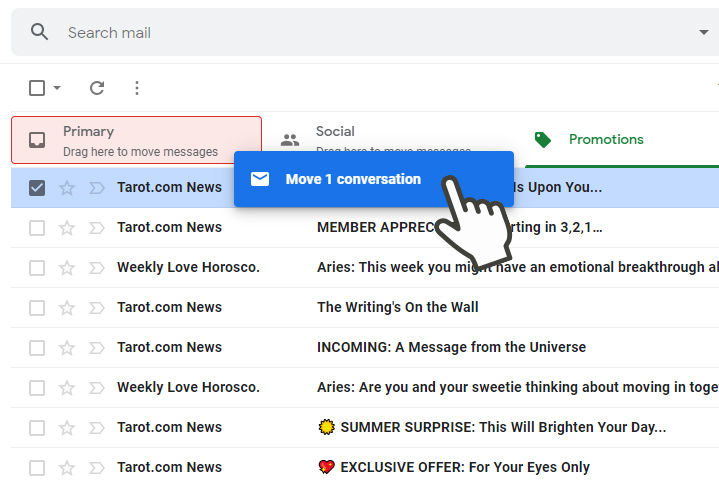
Step 2: After you drag the email into the Primary tab, a message will appear asking if you'd like all future messages from Tarot.com to be moved to the Primary tab. Click "Yes."
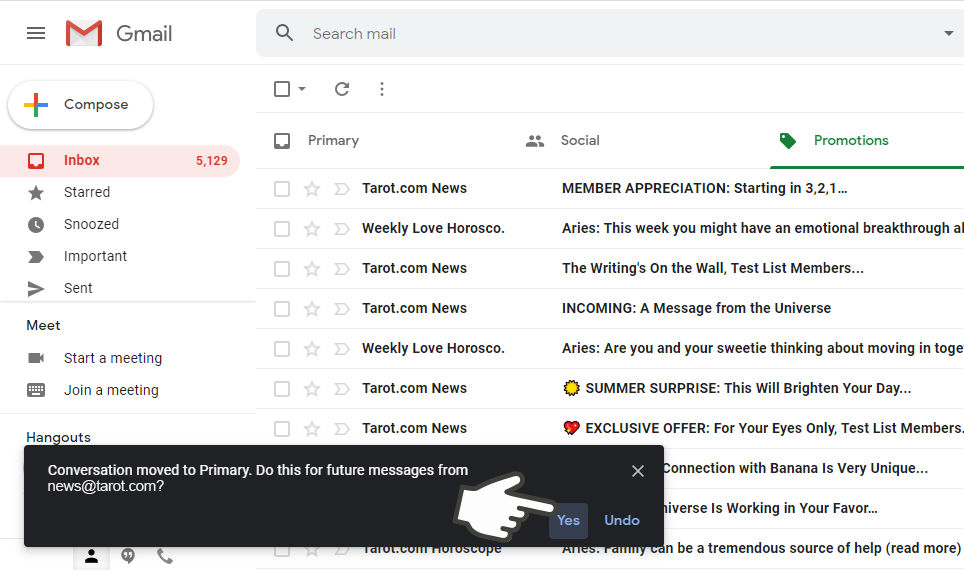
Never miss a Tarot.com email by creating a Gmail Filter:
Step 1: Log in to Gmail, click the cog icon and click the "See all settings" button at the top.
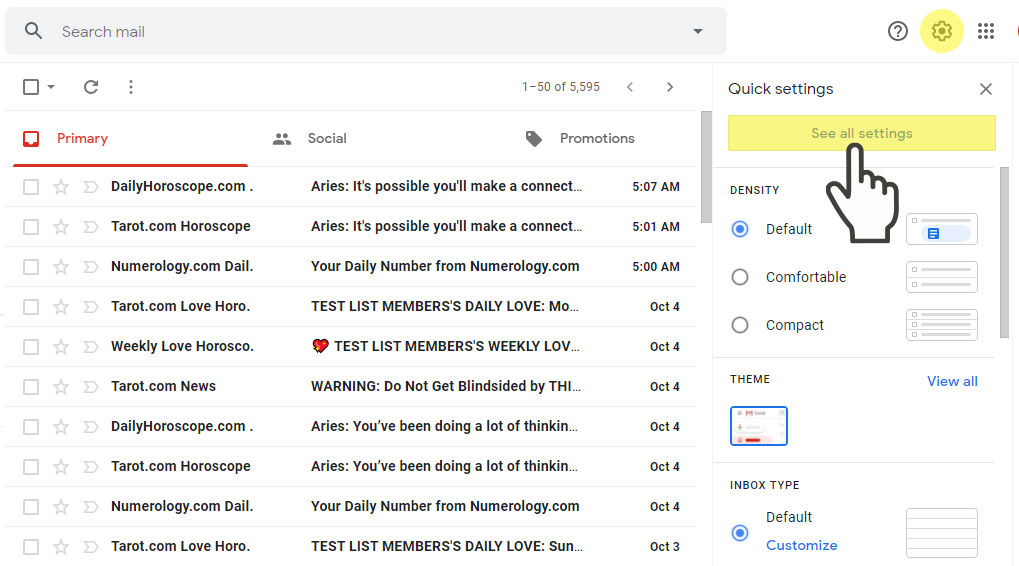
Step 2: Click on "Filters and Blocked Addresses" at the top, then click on "Create a new filter."
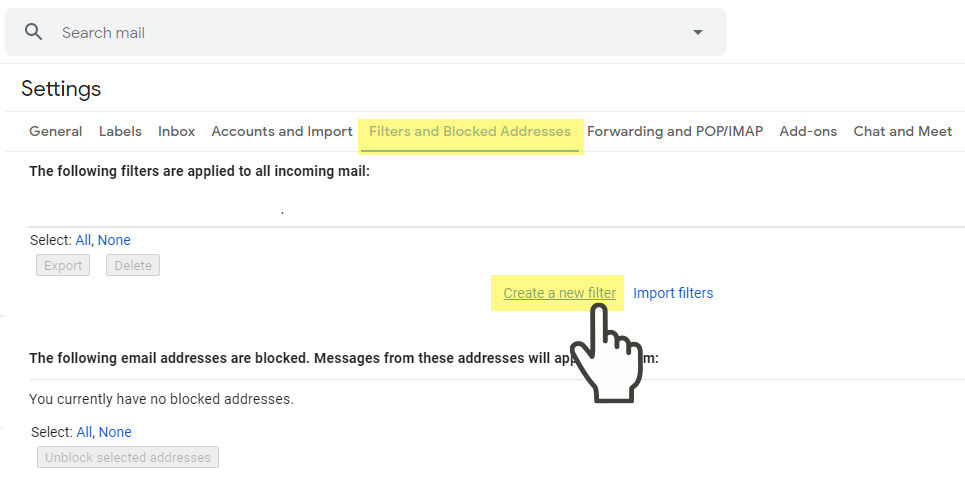
Step 3: Enter news@Tarot.com in the "From" field and click on "Create filter."
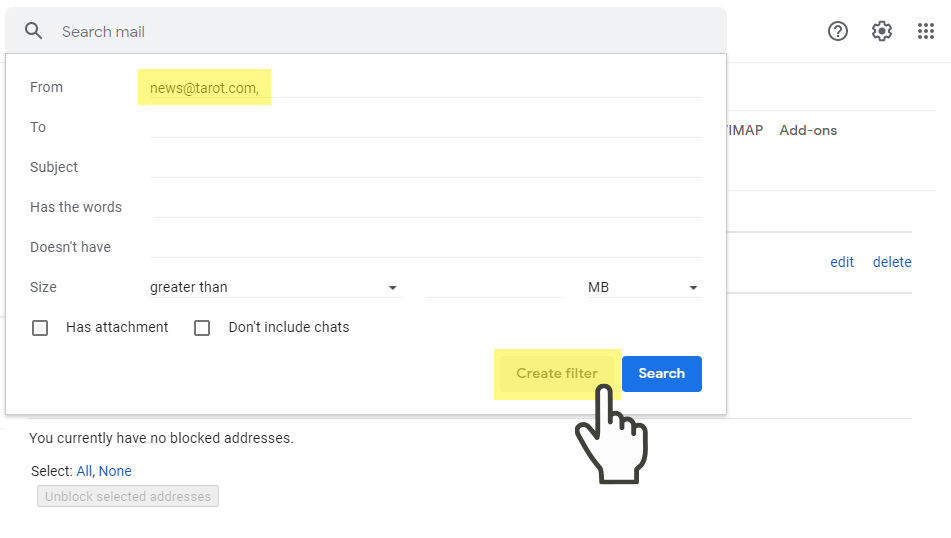
Step 4: On the next screen, select the checkbox marked as "Never send it to Spam," then click the "Create filter" button.
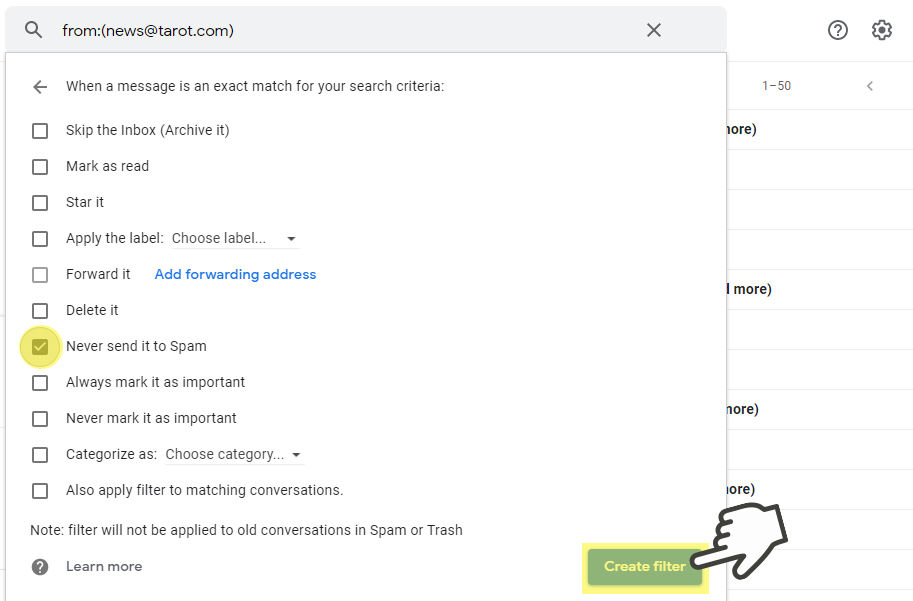
That's it! Now you'll be able to take advantage of all of the news and special offers Tarot.com sends.
Yahoo!
To ensure that you continue to get your emails from Tarot.com, please add our email address to your Yahoo! inbox.
Step 1: Log in to Yahoo! Mail, click the cog Settings icon, and click on "More Settings" at the bottom.
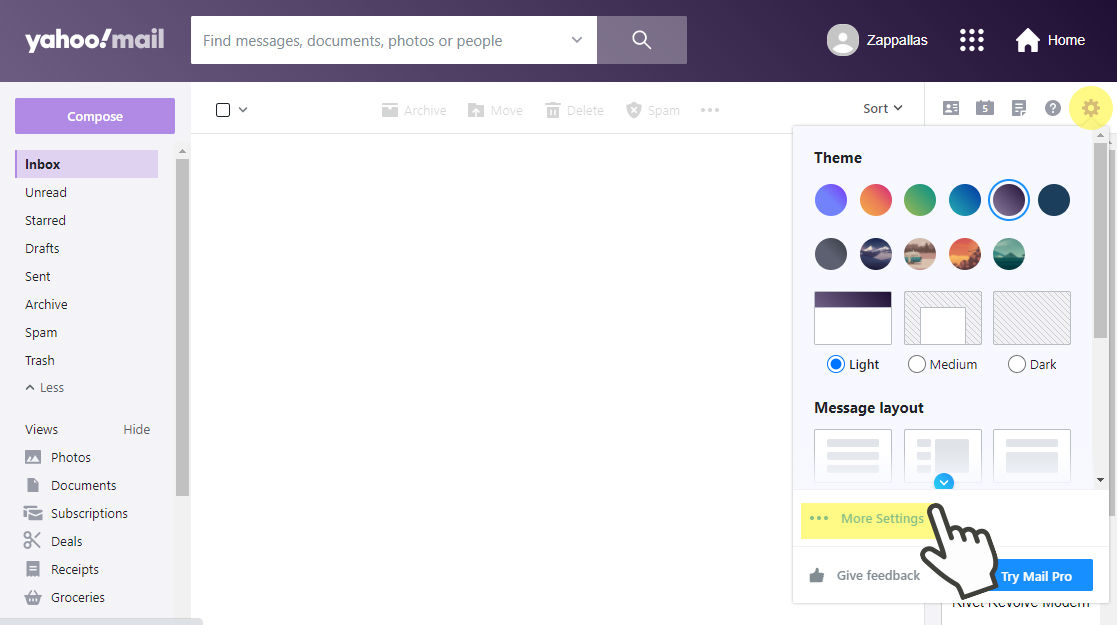
Step 2: Select "Filters" from the menu, then click "+ Add new filters."
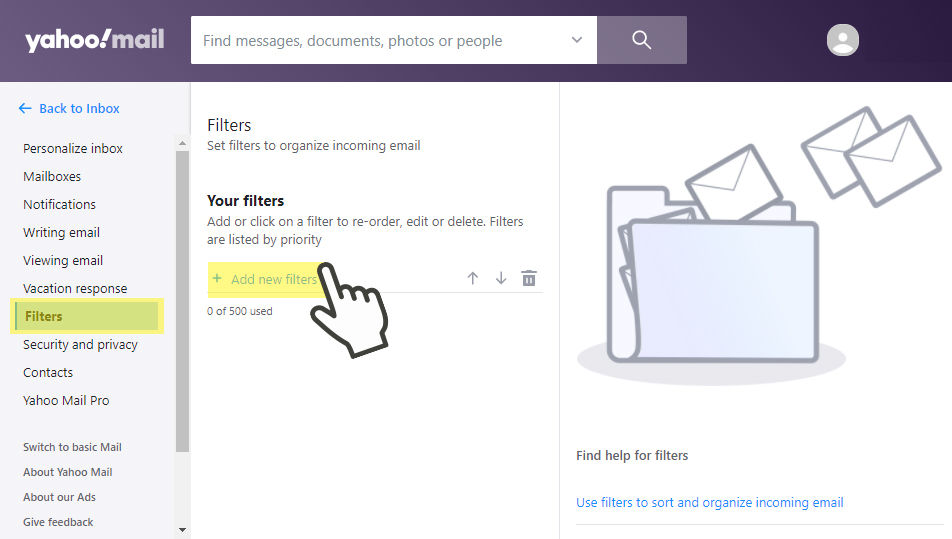
Step 3: In the Edit Filter window, under "Filter name," type "Tarot.com." Under "Set rules," select "From. Select "contains" from the dropdown menu, then type news@tarot.com where it says "Type a filter value." Under "Choose a folder to move to," select "Inbox," then click the Save button.
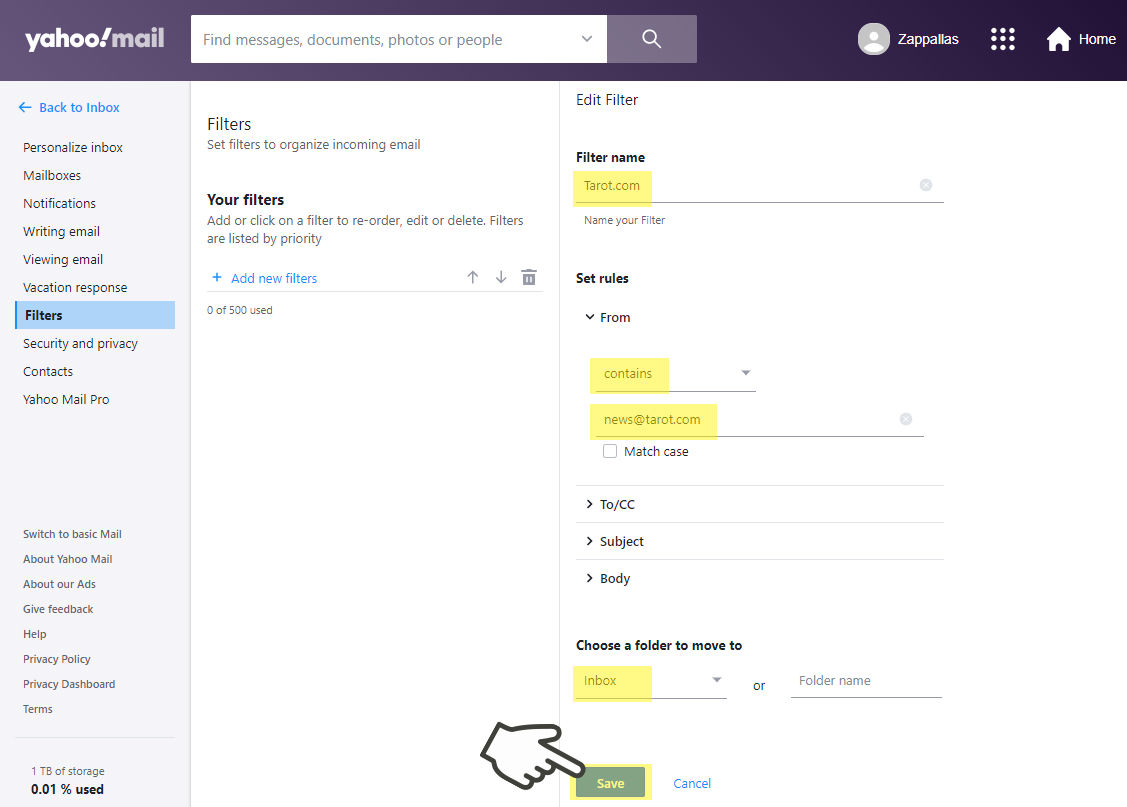
That's it! Now all our mail will go straight to your inbox and you'll be able to take advantage of all of the news and special offers.
Outlook.com
To make sure that Tarot.com emails reach your inbox, please add our email address to your Outlook Safe Senders.
Step 1: Log in to Outlook, click the cog icon, and click the "View all Outlook settings" at the bottom.
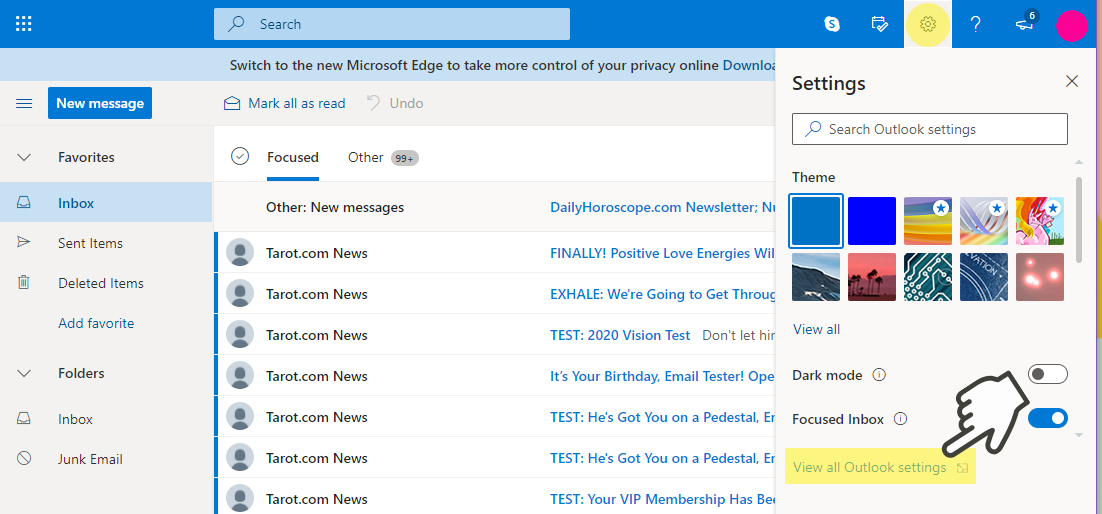
Step 2: Select "Junk email" from the menu, and under "Safe sender sand domains," click "+ Add".
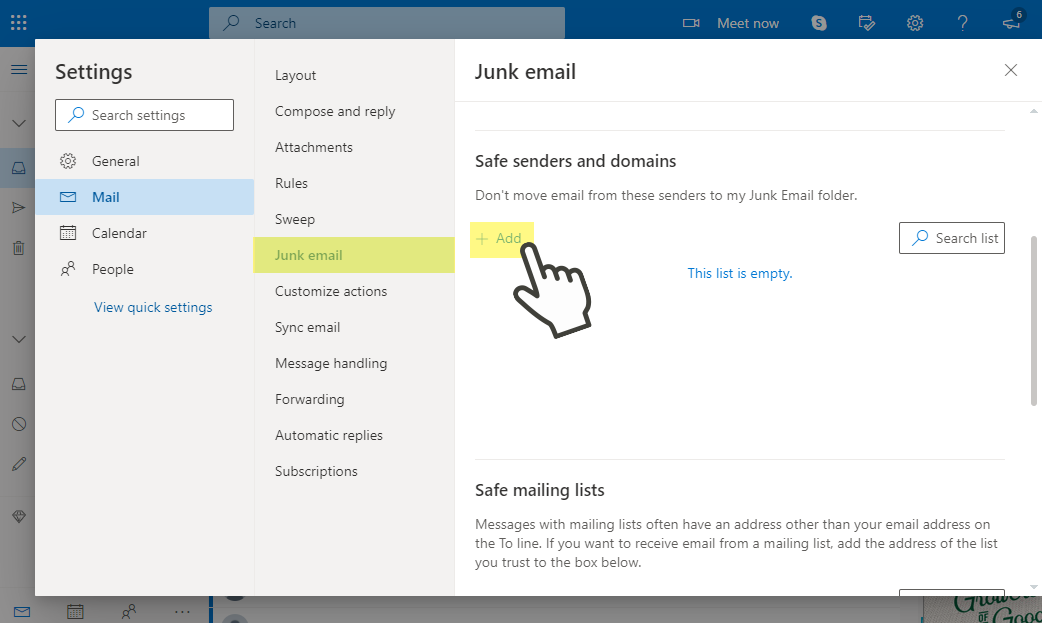
Step 3: Type news@tarot.com in the field and press Enter.
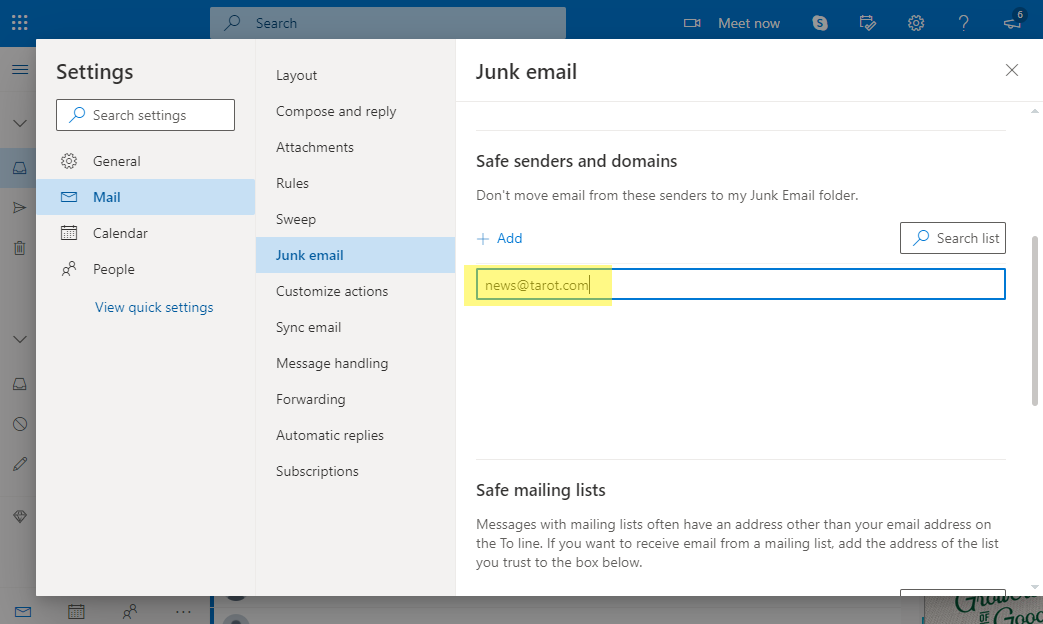
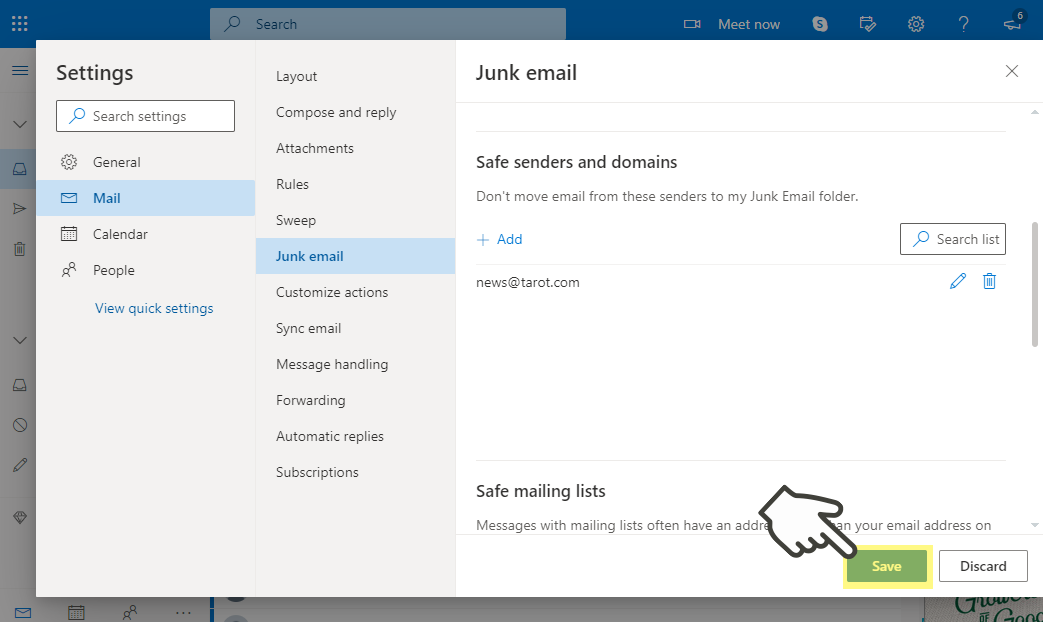
AOL
To ensure that you continue to get your emails from Tarot.com, please add our email address to your AOL Contacts.
Step 1: Log in to your AOL email account, click on "Contacts" in the menu, then click the "New Contact" icon.
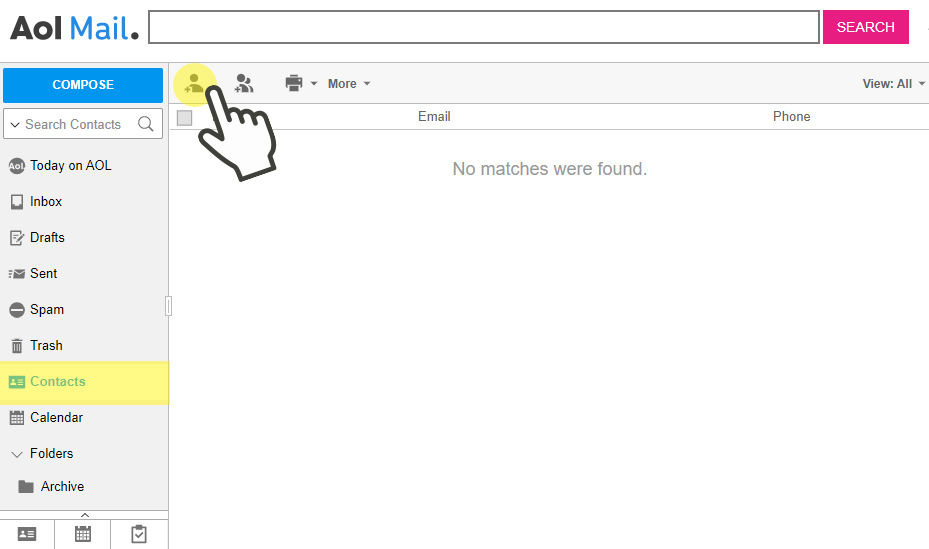
Step 2: On the next screen, enter Tarot.com as the first name of the contact and news@tarot.com as the Email, then click the "Add Contact" button.
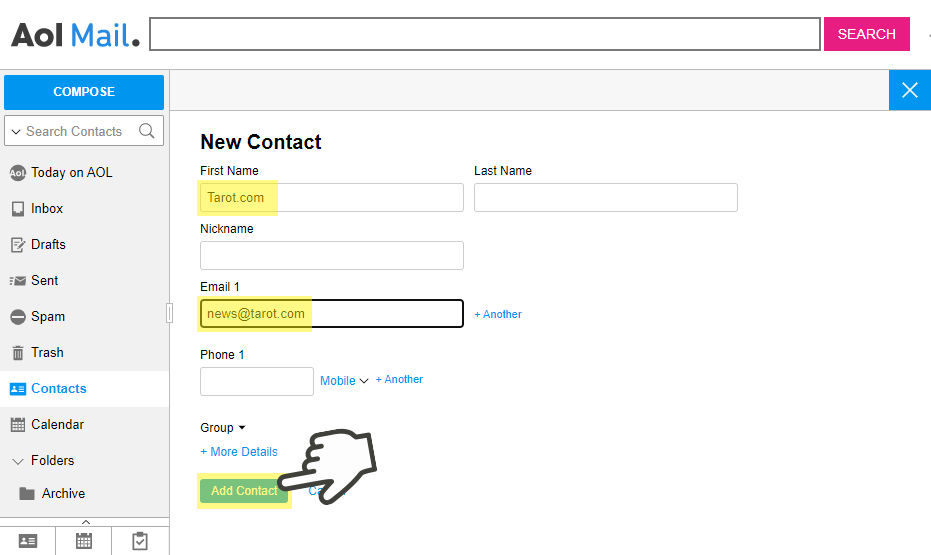
That's it! Tarot.com will then be added to your list of contacts and you will receive all of the insight and information that we serve up!
iCloud
To make sure that you see all your emails from Tarot.com, please create a filter in your iCloud Mail account.
Step 1: Open iCloud Mail and click the cog icon, then select "Rules."
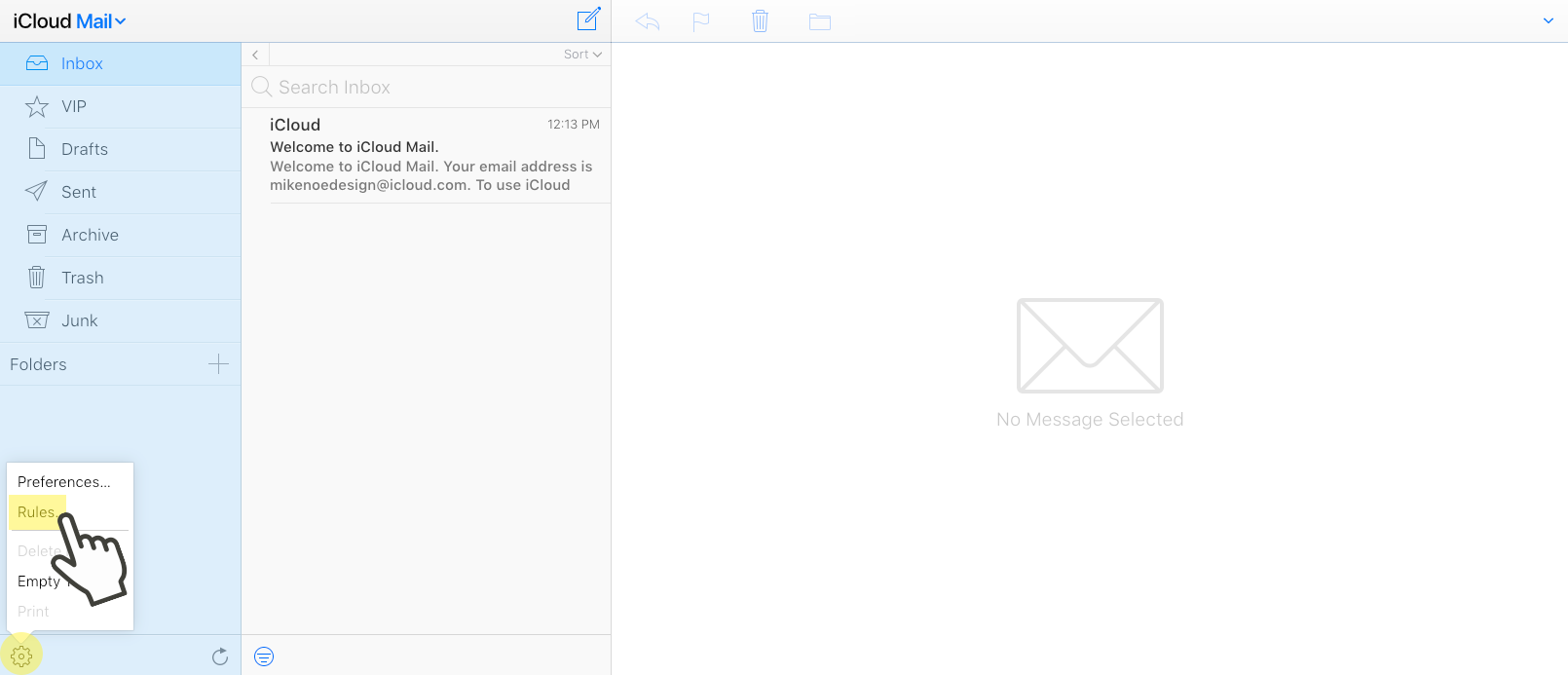
Step 2: Click "Add a Rule..."In the popup, type "news@tarot.com" into the "Name or email address" field, then select "Inbox" in the final dropdown menu. Click Done.
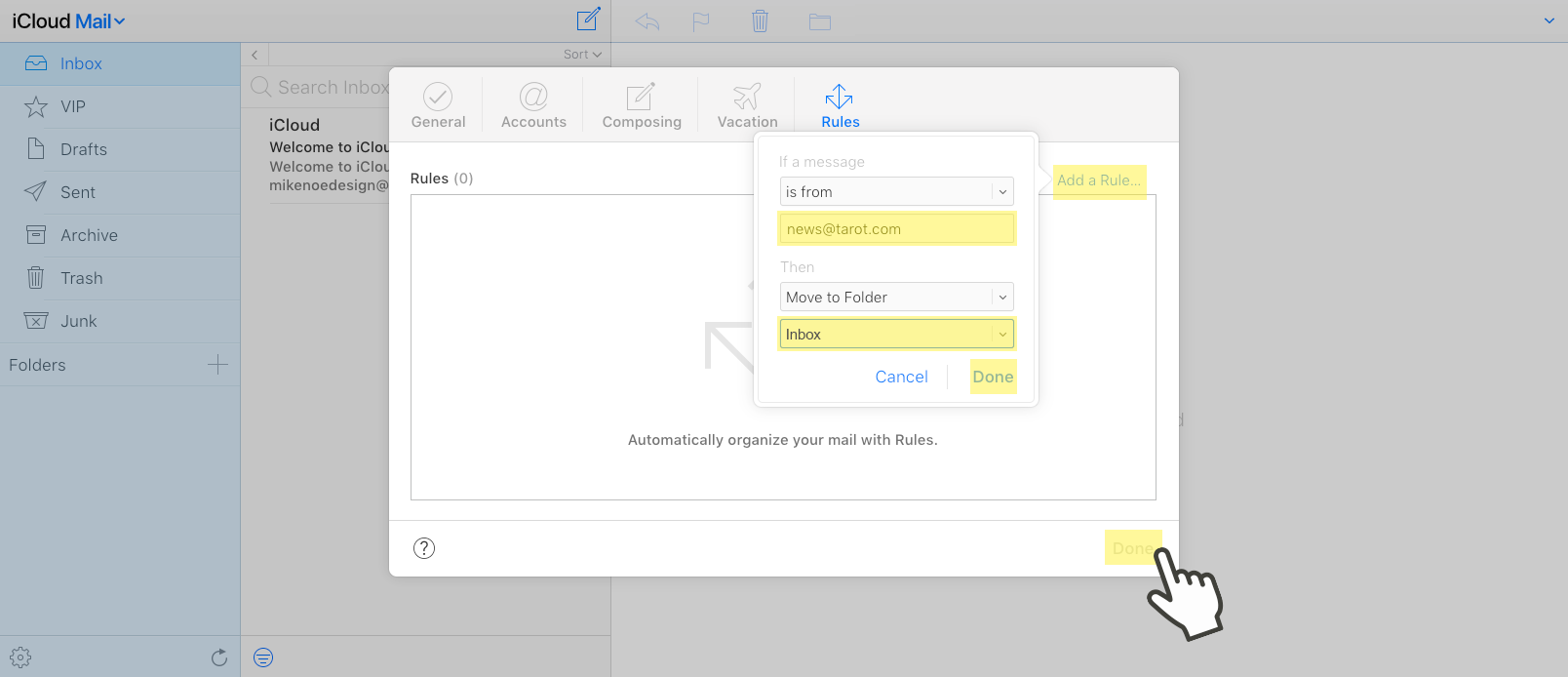
Other Email programs
If you do not receive your Tarot.com notification message, please check your spam or bulk email folder just in case it got delivered there instead of your inbox. If so, select the message and mark it "Not Spam". This should allow future messages to get through to your main inbox.



